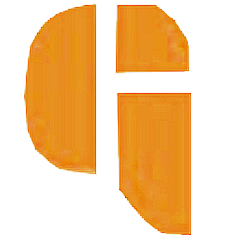Why Google search console says "Your Site appears to be an HTML page"?
When you open your Google search console account and try to add a new sitemap you get an error saying "The sitemap can be read, but has errors".
Why does This happen? The search console is giving you an error because the google search console Does not support HTML Format as a sitemap That's why it shows an error saying "Your Sitemap appears to be an HTML page. Please use a supported sitemap format instead". To solve this problem you have to do simple changes to your site link which I have covered below.
The google search console supports only these formats 1. XML 2. RSS, mRSS, and Atom 1.0 3.
So the real reason behind getting this error is that your site link is in HTML format and the google search console didn't support HTML format as a sitemap. But don't worry we also have the solution for that which is covered below So continue reading to solve this error.
HOW TO SOLVE "YOUR SITE IS APPEARS TO BE AN HTML PAGE"?
The solution to this problem is very easy if you are getting this issue saying that "your sitemap appears to be an HTML page". If you are getting this problem then you have to do some changes to your site link to solve this problem.
Follow some of the steps below to solve this issue.
- The First step is to remove all the sitemaps you have submitted that have an error.
- Now Go to ADD NEW SITEMAP OPTION.
- Now enter your site link E.g., https://yoursite.com
- Now to solve this problem Add /sitemap.xml at the end of your site link E.g. https://yoursite.com/sitemap.xml
- Now submit your XML and check if it's worked.
Don't know how to follow these steps then continue reading
How to remove a sitemap with an error from a google search console sitemap?
To remove the submitted sitemap with an error from the google search console you have to follow some steps below :
- First click on the sitemap you want to remove.
- then click on three dots in the right top corner.
- Now click on the remove sitemap button shown in the Screenshot.
How to add sitemap in google search console?
To add a new sitemap in the google search console follow some of the steps below :
- Open the google search console and log in to your account.
- Now in the left menu bar click on the SITEMAP. If you didn't see the left menu bar click on the three lines in the top left corner.
- Now add your new sitemap link and click on submit.
- now your New sitemap is submitted.
So I hope this will solve your sitemap issue If it does your guys can follow me by clicking on the follow button on the right top of this page to get more interesting and easy-to-do solutions to your problems.
If it doesn't solve your problem then you can definitely contact me through the on contact form on the left side of this page.
queries solved
how to solve sitemap error in google search console
sitemap has an error in the google search console
sitemap can be read but has an error in the google search console
sitemap error in GSC
Google search console sitemap error