Problems During installing tails os
You Downloaded tails os and flash your usb using BelenaEtcher tool, but when you boot Tails your mouse and keyboard stop working.
If this is your problem then don't worry I have a solution for that. In this article that why keyboard and mouse doesn't work after installing tails os and how to solve this problem.
When i was trying to boot tails os for the first time i face a problem that my keyboard and mouse didn't working after booting the Tails Os, then i search on the internet browse youtube videos but i didn't find any video which solve my problem, then i tried Different way to flash my usb with the tails img file then my problem solved.
In today's video i am sharing that idea with which will definitely help you to solve the problem with tails os.
Why my mouse doesn't works after booting tails os?
Ok, The reason behind why keyboard and mouse/touchpad doesn't work is currently unknown, but i think the reason behind this is the flashing tool we use during flashing the USB. I think there is a problem with the flashing tool BelenaEtcher, if you have used this flashing tool to flash the usb then This tool is the problem but don't worry i have a solution just continue reading this article.
How to solve this problem?
As i told you that the issue behind this problem is the flashing tool belenaEtcher you have used during flashing the us with tails img file. To solve this problem you have to reflash The usb with rufus (flashing tool). When i face this problem i also used the Rufus tool to reflash the usb and then all worked fine.
If you don't know how to flash usb using Rufus the don't worry I have covered that too.
How to flash TAILS os in USB using RUFUS?
Flashing Tails os in usb using Rufus is pretty easy then you think, but if you don't know then don't worry I have a complete guide.
just follow some of the steps below:
- download rufus from here DOWNLOAD NOW
- Open rufus and choose USB
- select the image file of tails
- click on start
- done
If you don't know how to do that steps then don't worry i have described all the steps below.
 |
source- rufus.ie
|
First you have to Install the new flashing tool called RUFUS from here DOWNLOAD NOW.
To download the rufus tool click on the download now button then download the compatible version.
After downloading the rufus tool click on the exe file to open rufus tool. The rufus exe file will be in download folder if you have not changed the default settings.
After opening the Rufus tool select the USB you want to flash, note that after flashing all data in the usb will be cleared. So select the usb want to flash or else you will may loss your data.
After doing all the steps now select the tails disc image file you have downloaded earlier from tails official website.
After selecting the correct USB and the tails file click on The start button. After pressing the start button the rufus will start flashing your usb with the tails disc image file. This process will may take upto 2-10 minutes according to your read and write speed of usb and pc. If the flashing processes successfully a success message will appear.
After following the steps correctly The rufus will be flashed on your usb now you can boot your computer with the usb and the mouse and keyboard will work without any problem.
If this method isn't solves your problem then you can write a comment so we can help you.
thanks for reading.
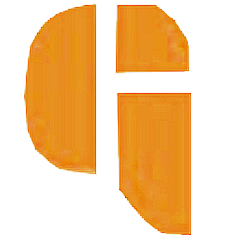

.png)


