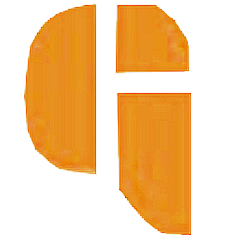changing wifi password
If you are an owner of a wifi router and want to change your wifi password then you can change the password within the few steps described below. In this post, i am showing you how to change the wifi password of the tp-link router.
Note: the user interface(UI) will be different according to your router type.
How to change wifi password in tp-link
To change the wifi password you have to follow some of the steps described below.
- Copy the IP address of your router from your wifi details usually - 192.168.0.1
- Now the login panel will appear simply enter your username and password (defaults are admin/admin)
- Navigate to Wireless > Wireless Security > WPA/WPA2 – Personal (Recommended) > Password.
- Now enter your new password.
- click on save and you have changed your wifi password successfully.
These Steps are for the Tp-link router if have any other router then this will may not work. But in most cases, the steps are the same but the User interface will be different.
Hope you have changed your wifi password successfully. Find these helpful you can follow us through the right-top follow button.